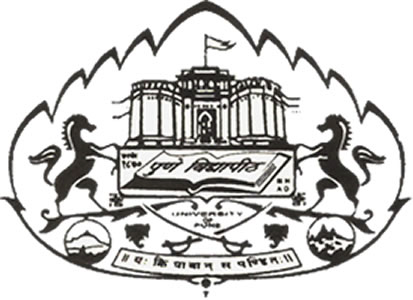Content Navigation
Accessibility Option
Customized Text Size:
The size of the text on the Web pages can be changed either through the browser, through the Accessibility Options page or by clicking on the text sizing icons present at the top of each page. There are five options provided to you to set the size of the text that affects the readability.These are:
Largest:-Displays information in the largest font size.
Larger:-Displays information in a font size larger than the standard font size.
Medium:-Displays information in a standard font size, which is the default size.
Smaller-Displays information in a font size smaller than the standard font size.
Smallest:-Displays information in the smallest font size.Adjust contrast scheme:
The website provides different schemes to enable users with visual impairments, such as low vision and color blindness to view the web page information with ease. Different contrast schemes include Standard, Yellow on Black, Yellow on Blue and Fuchsia on Black.There are two options provided to you to change the color scheme. These are:
High Contrast:-Applies the black color as the background and suitable colors to the text on the screen to improve readability.
Standard Contrast:-Brings the screen back to its original appearance.Increase text spacing:
Accessibility Options page provides an option to increase white space between words. White space can be increased upto two levels. This option is helpful for users with visual and learning impairments who find it difficult to read the information which is presented using little white space between words.There are three options provided to you to set the white space between words that affect readability. These are:
Default:-Allows to set the white space between two words to standard width.
Wider:-Allows to increase the white space between two words than the standard width.
Widest:-Allows to further increase the white space between two words than the standard width.